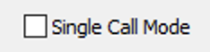1. The Micro app can be downloaded from our site – HeroConnect-3.21.4 app installer
(this is a Zip file which you’ll need to extract the installation .exe file out of)
2. Once downloaded click on the .exe and install then run. If you see a warning about running an unrecognized app then click ‘More Info’ and then click the ‘Run anyway’ button to continue.
3. Choose the Installer language and select OK to continue:
4. Click on Next to continue to installation process:
5. Select the folder name for your Installation or click Install to continue:
6. Once the Application has installed, select Finish to start the App:
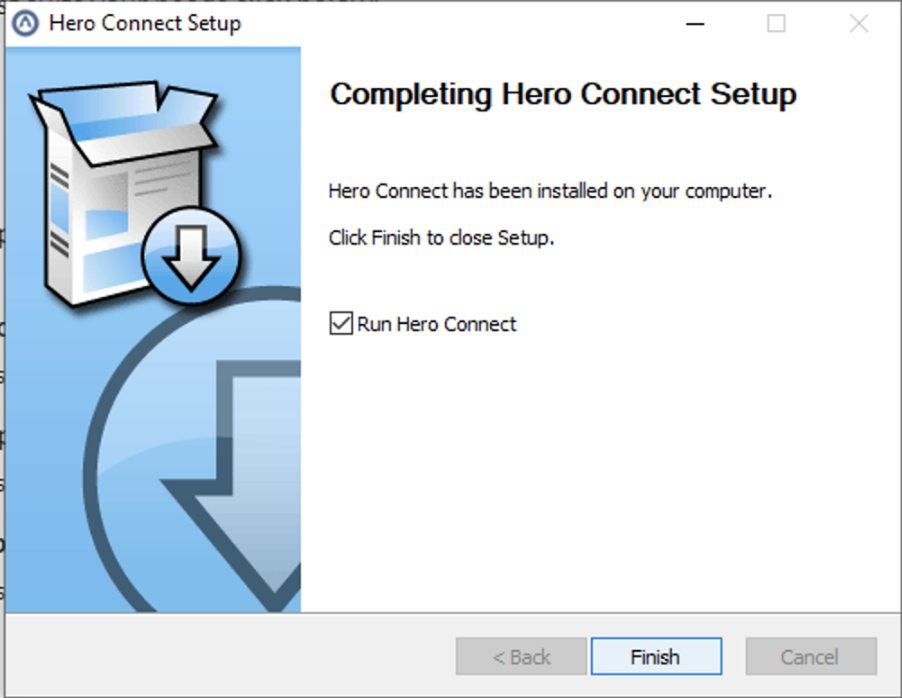 7. You will be prompted to enter your username and password. Here you should enter your phone number (or extension login) and password. Do not enter your account number here as it needs to be a phone number that is entered to login:
7. You will be prompted to enter your username and password. Here you should enter your phone number (or extension login) and password. Do not enter your account number here as it needs to be a phone number that is entered to login: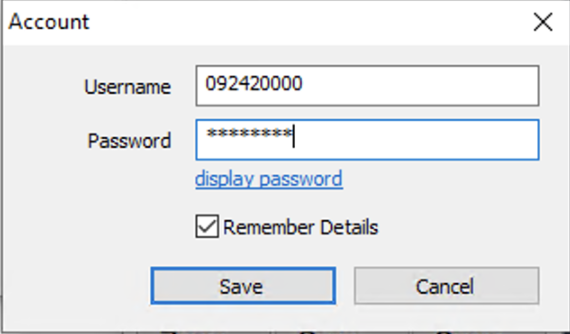
8. If your details are correct then you should see the dialpad screen and an Online icon in the bottom left corner of the street and you will be able to make and receive calls on your phone number.
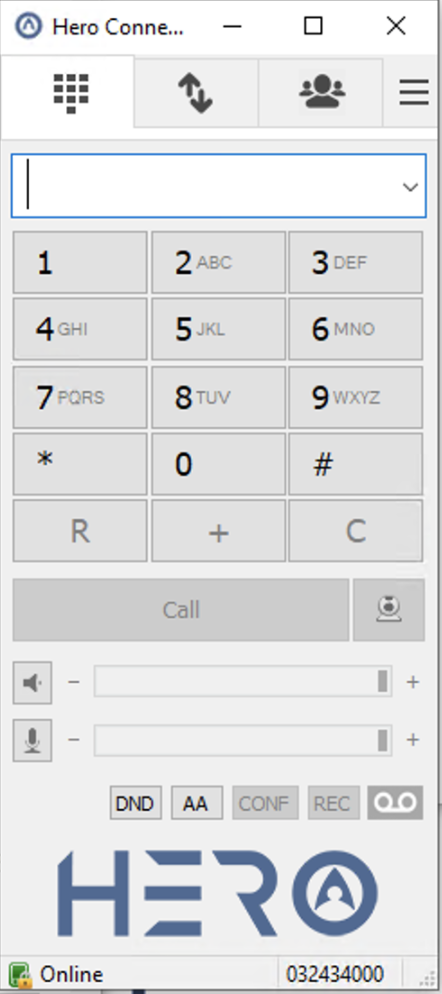 9 Switch to the Contacts screen to add contacts to your address book. Right click in the contacts area to add your contacts.
9 Switch to the Contacts screen to add contacts to your address book. Right click in the contacts area to add your contacts.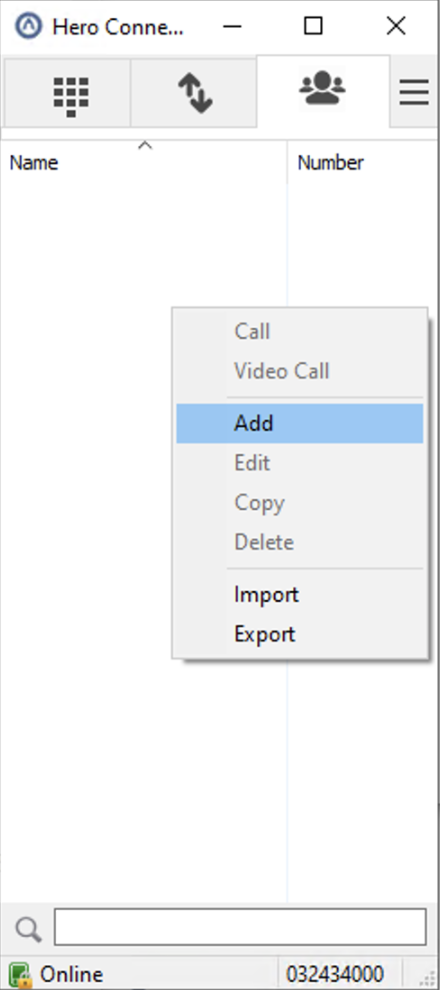
10. If you wish to synchronise your contacts from your account with the Application then click on the 3 horizontal lines in the top right corner of the app and select ‘Settings’ from the drop down menu:
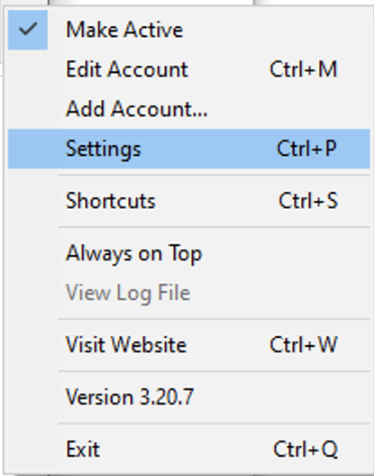
11. If you wish to perform attended and blind transfers when running the App or take multiple incoming calls then in the Settings screen you should untick the ‘Single Call Mode’ and the App will be able to handle multiple calls at the same time: